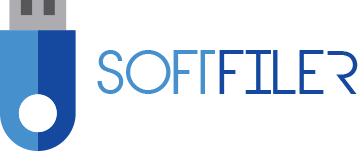How to Create a YouTube Channel without Phone Number Verification: Easy 8 Steps
YouTube is an essential platform that has taken the world by storm. With over two billion active monthly users, the platform allows creators to create, engage and grow the audience.
But, one of the challenges several individuals face when signing up for a YouTube channel is the phone number verification system. Whether you don’t have a phone number or do not want to undergo this process, this article will describe how you can create a YouTube channel without phone number verification.
Start with sign-up a Google account, then YouTube. Next, you will create a channel and customize it according to your preferences. After that, skip the phone number verification process and find a virtual phone number service instead. Finally, access your channel dashboard and start creating content.
Let’s dive into more details and discuss each step in detail.
Steps on How to Create a YouTube Channel without Phone Number Verification
Creating a YouTube channel is an excellent way to showcase your talents, promote your business, or express yourself to a broad audience. However, phone number verification can be an obstacle for those who wish to create a YouTube account but do not want to use their phone number.
Fortunately, there are a few steps you can take to create a YouTube channel without phone number verification.
Step 01: Sign up for a Google Account
Creating a YouTube channel requires a Google account. But, if you prefer not to use your phone number for verification, there is another way to sign up. To do this, go to the Google sign-up page and input the name, username, and password you wish to use.
Next, select “Use my current email address instead” and input the email address you want to associate with your Google account. Finally, fill in your date of birth and gender, and click “Next” to proceed. Google will then send you a verification email to open and click on the included link to verify your account.
Step 02: Go to YouTube and Sign In
After successfully creating a Google account without using your phone number, go to the YouTube website and click “Sign In” in the top right-hand corner. Select the “Use my email instead” option, and input the email address and password you signed up with. This will take you to your YouTube homepage.
Step 3: Create a Channel
To create your YouTube channel, click “Settings” under your profile image and then select “Channel” in the drop-down menu. Then, go to the “Advanced Settings” tab, and click on “Create a channel.”
At this point, you can create a channel using your name or a different name, depending on what you prefer. Once you have chosen a name, click “Create” to create your channel.
Step 4: Customize Your Channel
After creating your channel, customize it by adding a profile picture and channel banner. You can do this by clicking on your profile image in the top right-hand corner and selecting “Customize Channel.”
From here, select the “Layout” tab and click on the “Add Channel Art” button to upload your banner. Similarly, click on the “Profile Picture” tab and select “Edit” to upload your profile picture.
In addition to these visual elements, you can add a description and links to your website and social media profiles. Return to the “Customize Channel” page and select the “About” tab to do this.
Step 5. Verify Your Account
When creating a YouTube account, the platform typically requests that you verify it through SMS or phone number verification. But alternative methods are available for account verification if you prefer not to provide your phone number.
One of the most straightforward methods is email verification. When selecting this option, a confirmation email will be sent to the email address associated with your YouTube account. You can then verify the account by following the instructions provided in the email.
Another method to consider is a virtual phone number for SMS verification. This involves using an online service that only provides a temporary phone number for verification purposes. Once the verification process is complete, the virtual phone number can be discarded.
Step 6. Find a Virtual Phone Number Service
Numerous online virtual phone number services can be used for YouTube account verification. These services vary in terms of cost, reliability, and availability, so it’s essential to do some research to find the best option for you.
When selecting a virtual phone number service, ensuring that it supports SMS verification for YouTube accounts is essential. Also, be wary of potential scams or fraudulent services that may compromise your account’s security. Research different services and read reviews before making a final decision.
Step 7. Access Your Channel Dashboard
Once your YouTube account is verified, accessing your channel dashboard is straightforward. All you need to do is click on your profile picture and select “Your channel” from the drop-down menu.
This dashboard allows you to upload and manage videos, customize your channel settings, and engage with your audience. It’s essential to take the time to familiarize yourself with the dashboard’s different features to make the most of your YouTube channel.
Step 8.Start Creating Content
With your account verified and your dashboard accessible, it’s time to start creating content. This is one of the most critical aspects of building a successful YouTube channel. If possible, consistently upload content to keep your viewers engaged and interested.
Creating a YouTube Channel without Personal Phone Verification
Now that you know how to create a YouTube channel without phone number verification, you can start sharing your passion with the world. Follow each step carefully, customize your channel, and find virtual phone number services if needed.
Remember that phone verification is just a minor hurdle in the grand scheme. Focus on providing engaging and informative content; before you know it, you’ll be on the road to YouTube success. We hope this article has been informative and has equipped you with the knowledge you need to create a top-notch YouTube channel.